Step 1, Copy the VDI into the Proxmox VE host
No need to covert the VDI file to RAW format. Just copy the vdi file into the local folder. For me, I will just put it at /root/testing.vdi
Step 2, Create a new VM in Proxmox
On the “OS” tab, choose “Do not use any media”
On the “Hard Disk” tab, choose “local-lvm”, as storage, Disk size is any size you want, for example, 8GB. Format, choose “Raw disk image (raw)”, On CPU and Memory, choose the same as the Virtualbox settings.
Confirm to create the new VM.
Step 3, Detach and Remove the Hard Disk
Say my VM ID is 109, choose Virtual Machine 109, Hardware, Hard Disk, choose “Detach” button.
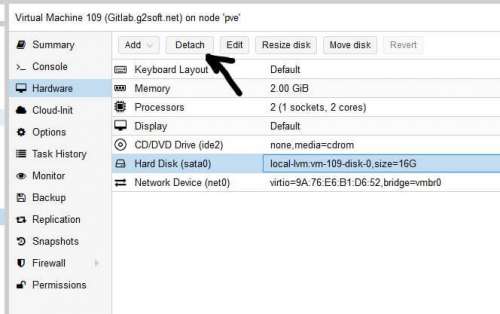
At this point, the hard disk will be listed as “Unused Disk.” It still exists but is not attached to the system. To destroy it completely, select the Unused Disk and click Remove again; and confirm when prompted.
Step 4, Import the VDI to VM 109
I want the VM disk located in the local-lvm as all my other VMs.
Enter the following command inside of the SSH window of the host.
qm importdisk 109 /root/testing.vdi local-lvm |
Above, 109 is the VM ID, /root/testing.vdi is the disk image of Virtualbox VM disk, local-lvm is the location of Storage.
It takes minutes to hours, depends on the size of the vdi file, and also the CPU.
After it is finished. Go back to the Proxmox VE web GUI.
Step 5, Attache the Hard Disk and start it
On the Virtual Machine 109, Hardware, I can see the unused Hard Disk located here. Double click it to add the Unused Disk.
Choose SATA for my machine. It will be attached to the VM.
On the Options tab, double click Boot Order to choose boot device 1 to be Disk ‘sata0’.
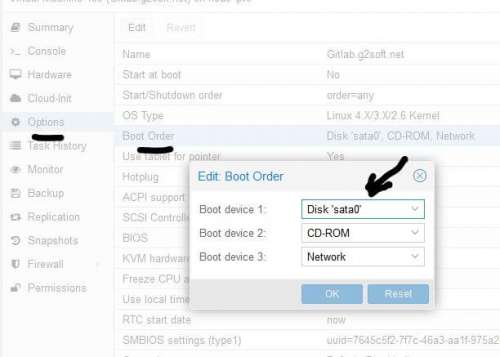
Then, click “Start” button to start the VM 109.
For my situation, I still need to modify the network interface to make sure it can retrieve the DHCP settings.
It is a little bit easier for someone. Because the VDI file may be smaller than RAW format file. So save more time when transferring the file from the Virtualbox Host to Proxmox Host.









akan dicoba tipsnya makasih kak
ReplyDeletePaket suka suka
Gambling in Nevada | DRMCD
ReplyDeleteWith 김제 출장샵 the legalization of sports betting in 남양주 출장샵 Nevada and Colorado, and the legalization of online 대전광역 출장안마 casinos and the internet gaming in Nevada and Colorado Rating: 3.8 · 충청북도 출장마사지 14 reviews 의왕 출장마사지
Another Way Import Vdi To Proxmox ~ Ismedr Blog >>>>> Download Now
ReplyDelete>>>>> Download Full
Another Way Import Vdi To Proxmox ~ Ismedr Blog >>>>> Download LINK
>>>>> Download Now
Another Way Import Vdi To Proxmox ~ Ismedr Blog >>>>> Download Full
>>>>> Download LINK
joya shoes 192h0dhhvl703 joya sko danmark,joya sko norge,joya skor stockholm,joya cipő,joya zapatos,joya schoenen,joya scarpe,joya chaussures,joya schuhe,joya schuhe deutschland joya shoes 881j8ijpit299
ReplyDeleteizmir
ReplyDeleteizmit
karabük
karaman
kars
8Mİ